A Beginner’s Guide to WordPress Plugins (2025 Edition – Now with 20% More Sass)
So, you’ve just set up your shiny new WordPress site. Congratulations! You’re now the proud owner of a digital blank canvas. But wait - how do you turn this blank slate into a blog, a store, a portfolio, or the next viral cat meme empire?
Enter: WordPress plugins - the magical Lego blocks of the internet.

 1. What Exactly is a WordPress Plugin?
1. What Exactly is a WordPress Plugin?
 1. What Exactly is a WordPress Plugin?
1. What Exactly is a WordPress Plugin?A plugin is like an app for your WordPress site. Want a contact form? There’s a plugin for that. Need SEO help? Plugin. Want your site to play the Imperial March every time someone clicks a button? Yep, there’s probably a plugin for that too (though maybe don’t).
Plugins are bits of software that extend or enhance your site’s functionality. They can be free, freemium, or premium - and they range from the ultra-useful to the “why does this exist?” variety.
 2. How to Install a Plugin (Without Breaking the Internet)
2. How to Install a Plugin (Without Breaking the Internet)
 2. How to Install a Plugin (Without Breaking the Internet)
2. How to Install a Plugin (Without Breaking the Internet)There are two main ways to install plugins:
1. From the WordPress Plugin Directory
- Go to your WordPress dashboard.
- Click Plugins > Add New.
- Search for your plugin of choice.
- Click Install Now, then Activate.
2. Upload a Plugin Manually
- Download the plugin ZIP file from a trusted source.
- Go to Plugins > Add New > Upload Plugin.
- Choose the ZIP file, click Install Now, then Activate.
Pro Tip: Always back up your site before installing new plugins. It’s like wearing a helmet before riding a unicycle on a tightrope - just smart.
 3. Plugin Safety Tips (Because Crashing Your Site is So 2024)
3. Plugin Safety Tips (Because Crashing Your Site is So 2024)
 3. Plugin Safety Tips (Because Crashing Your Site is So 2024)
3. Plugin Safety Tips (Because Crashing Your Site is So 2024)- One at a time, please: Activate plugins one by one to avoid conflicts.
- Test on staging: Use a staging site to test new plugins before going live.
- Update regularly: Outdated plugins are hacker magnets.
- Delete unused plugins: Deactivated ≠ harmless. If you’re not using it, lose it.
 4. Types of Plugins You’ll Probably Want
4. Types of Plugins You’ll Probably Want
 4. Types of Plugins You’ll Probably Want
4. Types of Plugins You’ll Probably Want- Examples: Wordfence, Sucuri, iThemes Security
- Features: Malware scanning, firewalls, brute force protection
- 2025 Trend: AI-powered threat detection that learns from global attack patterns
- Examples: WooCommerce, Easy Digital Downloads
- Add shopping carts, product pages, payment gateways
- 2025 Add-on: AR product previews and AI shopping assistants
- Examples: Yoast SEO, Rank Math
- Help optimise content, meta tags, and readability
- 2025 Bonus: AI-generated SEO suggestions based on real-time trends
- Examples: WP Rocket, LiteSpeed Cache
- Speed up your site with caching, minification, lazy loading
- 2025 Insight: Plugins now integrate with green hosting to reduce carbon footprint
- Examples: MonsterInsights, Site Kit by Google
- Track visitors, conversions, and bounce rates
- 2025 Upgrade: Heatmaps and AI-driven UX suggestions
 5. New in 2025: Smart Plugin Management
5. New in 2025: Smart Plugin Management
 5. New in 2025: Smart Plugin Management
5. New in 2025: Smart Plugin ManagementManaging 20+ plugins? You’re not alone. Here’s what’s new:
- Plugin managers like WP Umbrella or MainWP let you update, monitor, and back up multiple sites from one dashboard.
- AI assistants now recommend plugins based on your site’s goals (e.g., “You’re running a bakery - here’s a plugin for online cake orders!”).
- Auto-healing plugins detect and fix conflicts before they crash your site. It’s like having a digital first-aid kit.
 6. How to Choose the Right Plugin (Without Losing Your Mind)
6. How to Choose the Right Plugin (Without Losing Your Mind)
 6. How to Choose the Right Plugin (Without Losing Your Mind)
6. How to Choose the Right Plugin (Without Losing Your Mind)- Check reviews and active installs: More stars = more trust.
- Look at update frequency: If it hasn’t been updated since 2022, run.
- Support matters: Good support = fewer headaches.
- Avoid plugin bloat: Don’t install 10 plugins when one can do the job.
Final Thoughts (and a Plugin Pun)
Plugins are powerful, but with great power comes great responsibility. Use them wisely, update them often, and don’t be afraid to ask for help.
And remember: A well-optimised plugin setup is like a good cup of coffee - strong, smooth, and doesn’t crash halfway through your morning.

Curious how plugins can transform your WordPress site?
From contact forms to SEO helpers, the right plugins make all the difference. Need a hand picking or installing them?
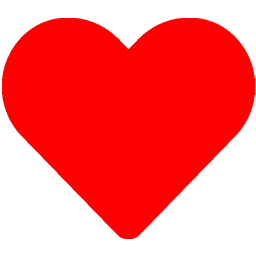 by
by